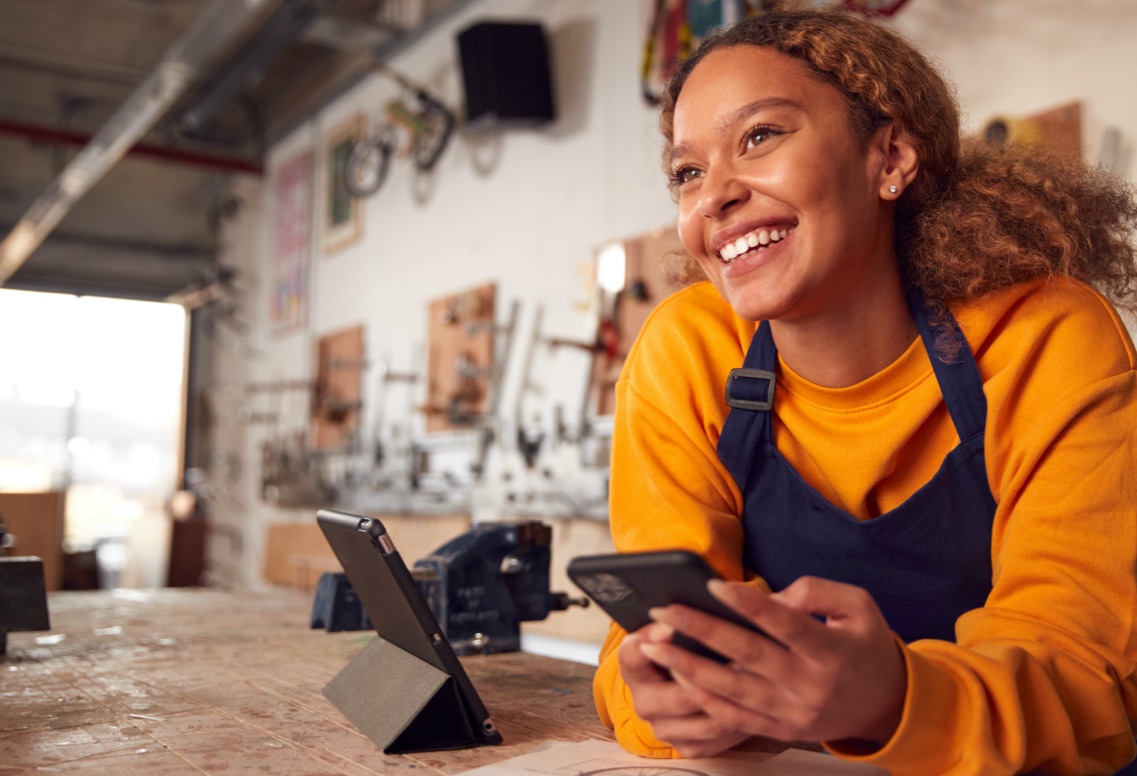
How-to answers for common requests
Billing
ACH, or automated clearing house, is a network that coordinates payments and automated money transfers. This option is for Large Group only. Send ACH requests to your account manager.
Other groups can find electronic funds transfer (EFT) forms here.
Use this link to log in to your Employer portal. Once you have logged in, click “Reports,” then “Monthly Statements,” then “Group Billing Subscriber details,” then “Date.” Click on the Excel-formatted report.
Call us at (401) 459-1000 ext. 6064 and choose option 1 for billing.
Log into your group’s online account and click View Payment Status on the left side of the page.
View Payment Status
Premium bills are due on the first of the month following the date they are issued.
BCBSRI cannot issue a revised or prorated invoice. Updates made after the billing cycle has been posted for the coming month will reflect on the following month's premium statement.
Membership & Eligibility
Depending on the way your account is set up, you can submit changes on paper, online via the Electronic Enrollment tool, or with an electronic file. To learn what your group is set up to do, contact your account manager.
A member may have more than one ID card because the family members on the medical and dental plans are not the same. Additionally, some employer groups have separate medical and dental groups.
Members can log in to BlueCare Connect and request a card through the online chat, or they can call Customer Service.
ID card ordering occurs outside of the Electronic Enrollment tool. Members can log in to BlueCare Connect and request a card through the online chat, or they can call Customer Service.
Rx BIN/RxPCN 610455/BCRI RxGrp BCRI
Depending on the way your account is set up, you can submit changes on paper, online via Electronic Enrollment, or with an electronic file. To learn what your group is set up to do, speak with your account manager.
Use these direct links:
- Group Activity Report (GAR) and Instructions (PDF Version)
Membership Applications
- Small Group
- Large Group
Retroactivity is 30 days (small group) or 60 days (large group). This is measured based on the time from the qualifying event.
Please contact employer support to assist with changes outside of the retroactivity period.
The group must complete the applicable Domestic Partnership Election form for the small group or large group segment.
Benefits
Call us at (401) 324-2703 ext. 6064 and choose option 3 or send us an email.
Benefit documents like the Summary of Benefits are available through your group’s online account. When you log in, view the Document Center on the left side of the page. There is also a link for Subscriber Agreements. If a document is not available online, speak with your account manager.
View the Document Center
Speak with your account manager. They are specially trained to answer whatever questions you might have about the details of your account.
Wellness Premium Reward information is available in the reports section of your group's online account.
Account level requests can be made by self-insured clients. For fully insured clients, member claim information requires written authorization from the member by completing a designee form. They can contact Customer Service for help with that. Once on file, clients may request information as indicated by the member.
Electronic Enrollment
If your group is not set up with Electronic Enrollment, your account manager can help you get that implemented. If your group is set up, use this link:
Use Electronic Enrollment
Yes, you can access the guide by clicking “Electronic Enrollment Guide” on the lower left of the Electronic Enrollment home page.
Any completed transaction done via Electronic Enrollment creates a “Thank You” page with a transaction number. If an account user clicks on the “Change Address/Request Member ID Card” option without entering Electronic Enrollment, it won't produce a “Thank You” page.
Changes submitted in the electronic enrollment tool can be cancelled within the same day. If the change was not processed as intended once it has completed processing (typically within 24-48 hours), then you may submit a new change with the corrected request either online directly in the electronic enrollment tool, or by submitting a Group Activity Report (GAR) and Instructions (PDF Version).
Changes submitted in the electronic enrollment tool are typically processed within 24-48 hours. If a change requires additional documentation, then it will be pended until the documentation is received. If no documentation is received, then the electronic enrollment tool will indicate a rejection.
Account-Level Questions
Your account executive can help you with any of these questions.
Depending on the way your account is set up, you can submit changes on paper, online via Electronic Enrollment, or with an electronic file. To learn what your group is set up to do, speak with your account manager.
If a client contacts us and they are not listed as a group administrator, then we can provide limited help to them as a one-time exception. No PHI is provided. We inform them that they will need to be added as a group administrator before their next contact. Otherwise, we will be unable to assist them.
BCBSRI requires a letter on company letterhead that is signed by an officer of the company listing you as a group administrator. The letter should indicate if you are a billing contact, enrollment contact, or both.
Large Groups - Fully Insured
You can find this information on the Employer portal. Log in to view your reports (you must be authorized to access this section). Select “Monthly Statements” then “Core Reports.” These provide a running 12-month report on claims.
You can access this information on the Employer portal. Log in to view your reports (you must be authorized to access this section). Select “Financial Performance,” then “Loss Ratio.” This report provides a running 12-month report of income versus claims. It does not factor in administrative costs.
You can view an executive summary, which provides a quick look at results, a population overview, geographic distribution, and demographic information.
There’s also an informative financial overview, which includes inpatient, outpatient, physician, and pharmacy cost per member, as well top 10 diagnosis categories and number and percentage of claims by dollar ranges.
Yes, you can see this type of information, which includes hospital data (days and admissions/1,000) and physician services (PCP, specialist, urgent care, and ER visits per member or per 1,000). It also features pharmacy information, including generic/brand use, Rxs per year, and cost per Rx. Top 10 generic and brand information is also supplied as well as specialty drug information and HEDIS (quality) measurements.
Yes. Enrollment reports provide sortable, account level enrollment information for use by accounts to prepare 1094 and 1095 reports.
Large Groups - ASC or Self-Funded
You can find this information on the Employer portal. Log in to view your reports (you must be authorized to access this section). Select “Weekly” or “Monthly” statements, then “Consolidated Claims Billing.” These reports provide detailed information regarding billed claims.
You can find this information on the Employer portal. Log in to view your reports (you must be authorized to access this section). Select “Monthly Statements” then “Core Reports.” These provide a running 12-month report on claims.
You can find this information on the Employer portal. Log in to view your reports (you must be authorized to access this section). Select “Monthly Statements.” Depending on the coverage you offer, there are a variety of reports that you can view: utilization by product, Rx specific utilization, deductible utilization, and dental utilization.
Transparency in Coverage: Machine-Readable Files
As part of our ongoing work to improve access to pricing information and as required under the new Transparency in Coverage rule, Blue Cross & Blue Shield of Rhode Island (BCBSRI) is making available machine-readable files with provider payment information. These files will be created internally, updated monthly, and posted to bcbsri.com/developers.
Learn more by viewing these Transparency in Coverage FAQs.